Enabling to full desktop mode:
1. You need to open the console window - press ctrl-alt-T
2. Type in the console window: sudo apt-get install kicker ksmserver
3. I had to type step 2 twice
4. You will know when the process is complete because the user prompt at the console will return.
5. Restart your EeePc, it will load up in easy mode still, click the red power option button in the corner of the taskbar on the Eee and you will see a full desktop option.
6. Well done, you now have much more choice over your EeePc :D
Screenshots of the Advance Mode:
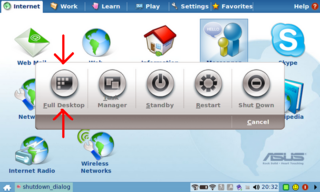
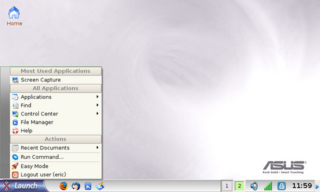
Booting In Advanced Mode:
1. Go to Settings → Personalization
2. Click 'Full Desktop Mode' under Login Mode
3. Reboot your EeePc
4.You should now be in full desktop mode.
One possible problem is that booting directly into Advanced Mode ignores any settings requiring a password to be entered however booting into Easy Mode requires a password if you have selected there to be one.
Either way, it is highly suggested to have a go with the Advanced Mode as it gives much more function and use to the EeePc.


2 comments:
I've done this tweak on my EeePC, but there is a way to at least change your wallpaper in simple mode too! It involves overwriting the default images with pictures that you would prefer as your backgrounds... there is a walkthrough on how to do it here: http://www.iceblue.co.za/background-wallpaper-eeepc/
min says it wont find the installer. it says it might me on other source or something please help
Post a Comment